Formatting for CreateSpace—Part 3: Finishing Touches
Once my files have been reviewed, I receive an email letting me know their ready. To get that title out onto the market I take the following steps:
- I head on over to CreateSpace and log in, select the title whose files are ready and click on it.
- This takes me to the Project Homepage for that title. Under the Review column, I click on ‘Proof Your Book’, which usually has a note under it telling me ‘Action Required’.
- This takes me to the ‘Proof Your Book’ page. I usually select the ‘View a Digital Proof’ option. This allows me access to a digital proofer as well as the ability to download a PDF proof, which I can print and go through with a pen, if I wish. I usually just click on ‘Launch Digital Proofer’, although there is also the possibility of ordering a printed proof.
- After I click on the ‘Launch Digital Proofer’ button, I am taken to a digital proof of the book. By clicking on the ‘Get Started’ button, in the pop-up box that appears after the proof is loaded, I am able to view the cover, and go through the interior content again, to make sure it really is exactly how I want it to be. I always dread this part of the check, because if I find something I know I’ll have to fix it and re-upload the files and wait for them to be ready, but it’s worth it. My readers pay more for a print copy. I try to make it the best quality I can.
- Once I’m happy with the proof, I click on the ‘Exit Digital Proofer’ button, and am taken back to the ‘Proof Your Book’ page. At this point I can click on the ‘Approve’ button in the ‘Approve Proof’ box.
- This gives me a pop-up that lets me confirm the approval, by clicking on the ‘Approve’ button inside the pop-up. If I have any doubts, I can still cancel the process at this point.
- Clicking on the ‘Approve’ button gives me a second pop-up that gives me a publishing time-frame for all my distribution channels and a chance to give feedback on the process. I can close this box by clicking on the ‘Close Window’ button.
- This returns me to the ‘Review Proof’ page, where I have the option of continuing to Sales Channels or returning to Project Home. At this point, I can also select the ‘Return to Member Dashboard’ option and start another project, or continue working on one of the others. I can also click on an option to visit my book’s CreateSpace page, and I often do this, so I can click on the Facebook ‘Like’ button there—mostly because I really do like the fact the book has reached a saleable stage.

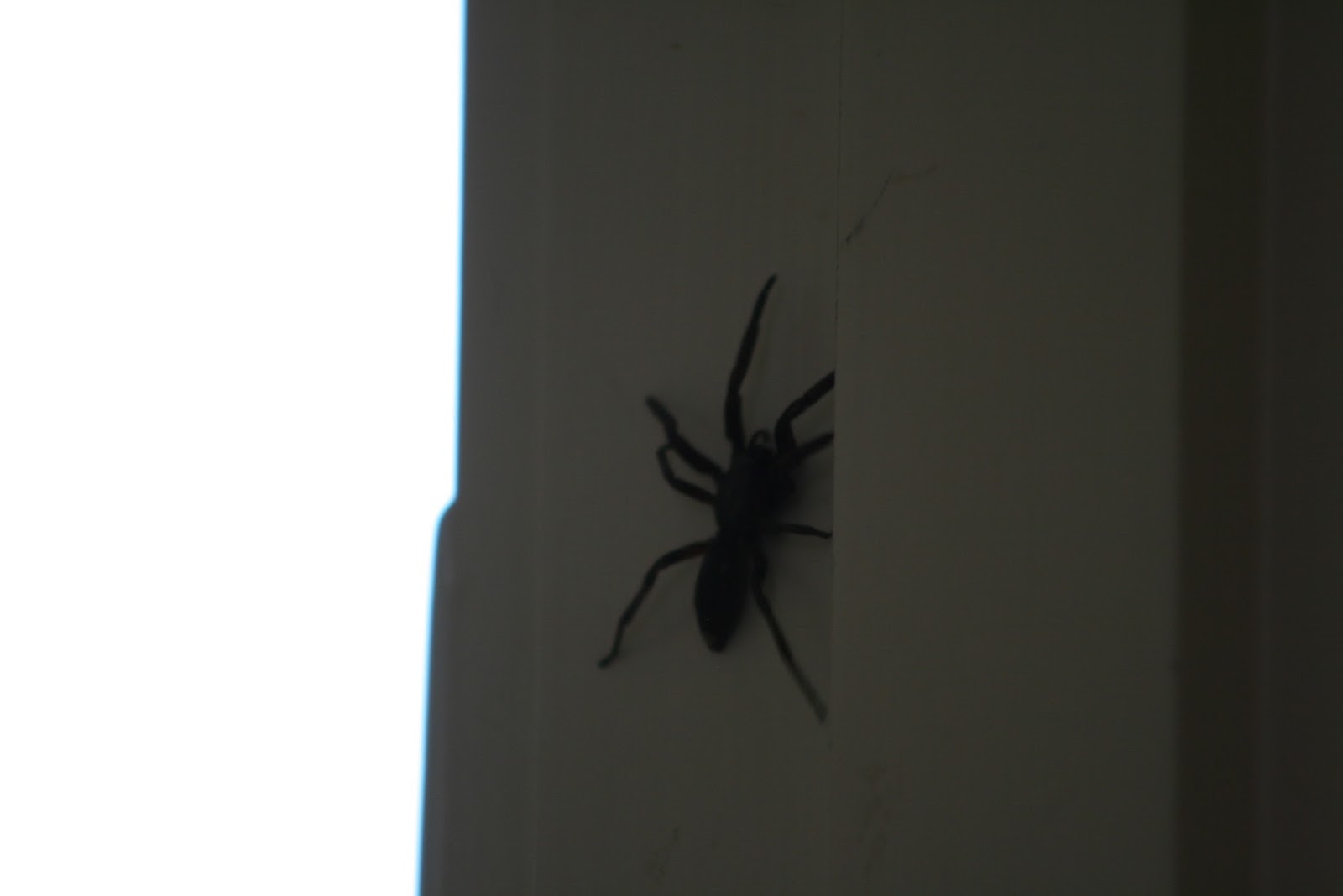
Comments
Post a Comment